When logging in to the Gwinnett Tech student dashboard for the first time or after an MFA reset you will need to setup multi-factor authentication.
MFA is not required when logging in on campus, only while logging in from off campus locations.
There is more than one MFA Method to choose from.
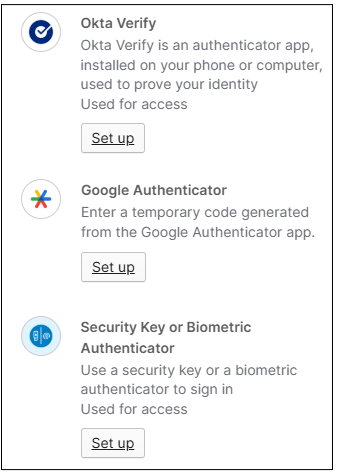
Use Okta verify if possible
We recommend using Okta Verify for MFA method if possible.
If you have an older device not compatible with the Okta verify, you can use Google Authenticator instead.
If you are unable to download apps on your mobile device, you can instead use a security key or biometric authenticator, this method has several options.
If you do not have a device that is compatible with the Okta verify app you may use one of the alternative methods listed below. Check this Okta support link for a list of compatible iOS or Android devices.
Please contact us if you are having trouble setting up MFA on your device.Stuhelpdesk@gwinnetttech.edu | 678-226-6407
Okta Verify
Because Gwinnett Tech uses the Okta dashboard for Identity management we recommend students setup the Okta Verify app as their MFA method if possible.
Students who would like to use the self service password reset on their account must setup Okta verify as their MFA method. Self service password reset is not available to students who choose the other MFA methods, those students must contact the Student IT Help Desk for a password reset.
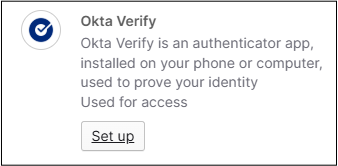
Okta Verify is available on iOS or Android devices including a phone, tablet, or iPad. Okta Verify will work on devices with or without phone service, you only need Wi-Fi.
Okta verify is setup using a QR code specific to your account or a link texted to your phone.
Okta verify uses push notifications to authenticate or you can enter the code displayed in the app for multi-factor authentication.
If you do not have a device that is compatible with the Okta verify app you may use one of the alternative methods listed below. Check this Okta support link for a list of compatible iOS or Android devices.
Please contact us if you are having trouble setting up MFA on your device.Stuhelpdesk@gwinnetttech.edu | 678-226-6407
Other Authentication methods
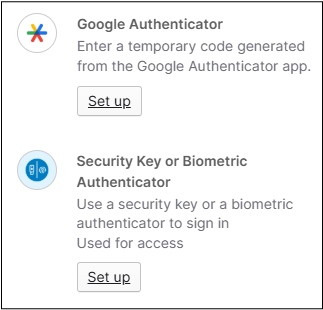
When students get to the MFA setup screen you may notice other MFA methods available such as Google Authenticator or a biometric passkey option. These alternate methods are there primarily for use when the Okta verify app is not compatible with older devices or for students who may be unable to download an app to their device.
Please use Okta Verify instead of other MFA methods when possible.
Because Gwinnett Tech uses the Okta dashboard for log in and identity management we know the Okta verify app works best with all Gwinnett tech systems. These alternate methods may not work in all cases.
Students may also use these other methods as a secondary method of MFA in addition to Okta verify but they should not be used as your only MFA method if possible.
Please contact us if you are having trouble setting up MFA on your device.Stuhelpdesk@gwinnetttech.edu | 678-226-6407
Google Authenticator
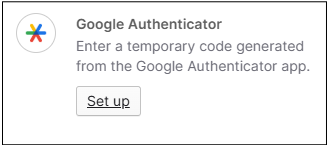
If you have an older device that is not compatible with Okta verify you may want to try Google Authenticator as it is compatible with older devices
Check this Okta support link for a list of compatible iOS or Android devices.
The Google Authenticator uses an app in a very similar way to Okta Verify. Google Authenticator is also available on iOS or Android devices including a phone, tablet, or iPad. Google Authenticator will work on devices with or without phone service, you only need Wi-Fi.
Google Authenticator is setup using a QR code specific to your account.
Google Authenticator uses the code displayed in the app for multi-factor authentication, unlike Okta verify it does not offer push notifications.
Please contact us if you are having trouble setting up MFA on your device.Stuhelpdesk@gwinnetttech.edu | 678-226-6407
Security key or biometric authenticator
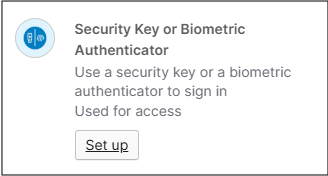
The security key or biometric authenticator can be setup on devices that cannot download apps such as Okta Verify or Google Authenticator. This can sometimes happen if there is no space on your device to download apps or there is a balance owed on the account.
The security key or biometric authenticator option takes many forms, most are built into the device.
These options include face ID, fingerprint ID or touch ID, as well as Windows Hello. Log ins using these types of biometric options are usually limited to only the device they are setup on. This does limit where students can log in.
You can also use a hardware authentication device or physical security key such as a yubikey.
Please also note: some students have reported difficulties in using the security key or biometric authenticator option with LockDown Browser. Students having difficulty using the security key or biometric authenticator option with LockDown Browser can use a computer stations in the library on both campuses to take tests requiring LockDown Browser. MFA is not required when logging in on campus.
The security key or biometric authenticator has many different options and ways it can be used.
Please contact us if you are having trouble setting up MFA on your device.Stuhelpdesk@gwinnetttech.edu | 678-226-6407
.
If you need tech support with anything else, please let us know.
You can send us a message, give us a call, or come see us in person in the front lobby in building 100 on the Lawrenceville campus.
Tech Support desk on campus, hours and location.
Thank you
Student Tech Support
Stuhelpdesk@gwinnetttech.edu | 678-226-6407
https://gwinnetttech.edu/helpdesk
Frequently asked questions can also be found on our webpage.