For information about how to install LockDown Browser go to the link below.
LockDown Browser Install instructions
Follow these step by step installation instructions provided by Blackboard Support
1. Inside your course, locate the test and select the test.
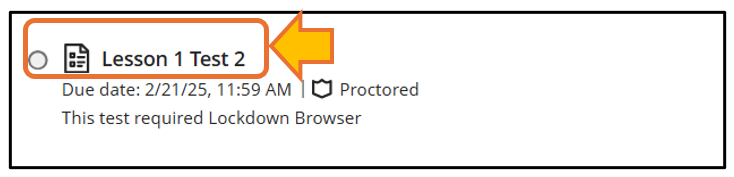
2. A pop up will appear on the right, select the “Start attempt” to start.
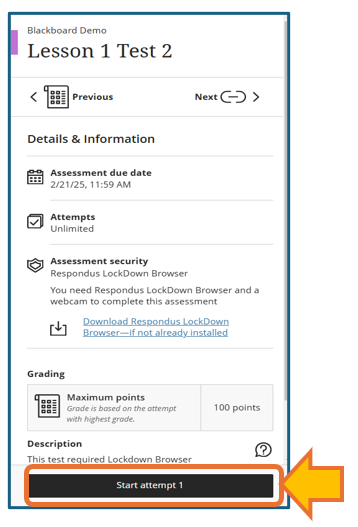
3. If you have never installed LockDown Browser on your device, you will see the window pop up, select “download and install LockDown Browser” to install LockDown Browser to your device.
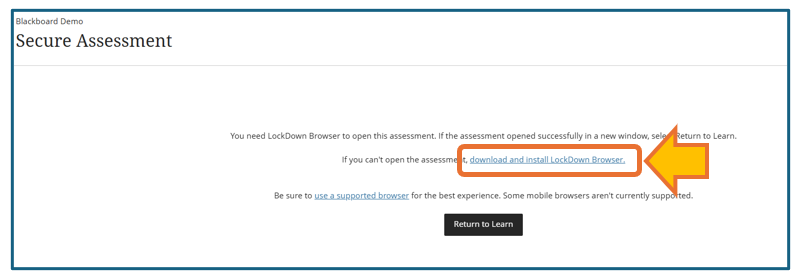
4. If your device has LockDown Browser installed before or after "download and install LockDown Browser" on your device, you can access and start the test.
5. Email blackboardsupport@gwinnetttech.edu if you have any questions.
Use the Download link in your Blackboard course
In order for LockDown browser to work properly with Gwinnett Tech classes, it should only be downloaded and installed from the link found in your Blackboard course.
Students will find the Lockdown Browser installation link on the testing page within your course for any test requiring LockDown Browser. You may need to scroll down to the bottom of the page to find the link.
Always start Lockdown Browser from your regular browser
Once Lockdown browser is installed, make sure to click 'Begin Test' using the Chrome or Firefox browser.
LockDown Browser is now integrated and will open directly from Chrome or Firefox.
Students should not start lockdown browser outside of their regular Chrome or Firefox browser.
Only use a supported browser
After the Blackboard Ultra update of Spring 2025 semester, Lockdown Browser can only be opened from Google Chrome Browser or Firefox.
Lockdown browser links will fail if opened from Safari, Microsoft Edge, or other unsupported browsers.
Only use a supported device
After the Blackboard Ultra update of Spring 2025 semester, LockDown Browser does not work with Chromebooks or other mobile devices such as phones, tablets, or iPads. (unless specified by your instructor)
Use the correct version of LockDown browser
There is more than one version of Lockdown Browser. You may not be able to use the same version of lockdown browser for all of your courses.
eCampus classes and some Math classes using Pearson view have their own version of lockdown browser. An install link for the correct version of lockdown browser for each course is provided on the test page in each blackboard course.
Only use the install link on the test page to be sure you have the right version.
Be sure to read the information in your Blackboard course page about Lockdown Browser.
If you are not sure which version of lockdown browser to use, ask your instructor
Contact Blackboard support
For additional assistance with lockdown browser, contact Blackboard support using their Help Desk Request Form at the link below or send them an email.
https://gtclibrary.libanswers.com/blackboard | BlackboardSupport@GwinnettTech.edu
Need Help installing LockDown Browser?
If you need help installing LockDown Browser, Give us a call or stop by and see us at the Tech Support desk.
678-226-6407
Some parts of the LockDown browser install are best done in person but we will do our best to assist you over the phone as well.
We have a Tech Support desk in the lobby of building A on the Lawrenceville campus and on the Alpharetta campus.
Tech Support desk on campus, hours and location
Don't miss a deadline, take your test in the Library
Don't miss a deadline for your test because of technical issues.
There are computer stations in the library on both campuses available for students. Ask the librarians which stations have Lockdown browser if your test requires it. Follow the link below for additional information about where Lockdown browser is available.
https://gtclibrary.libanswers.com/blackboard/faq/351954
If you are having trouble getting Lockdown Browser to work on your personal device you can use it in these locations so you don't miss your deadline.
If you need help installing Lockdown Browser please come to the Student Tech Support desk on campus.
678-226-6407 - Tech Support desk on campus, hours and location
If you need tech support with anything else please let us know.
You can send us a message, give us a call, or come see us in person in the front lobby in building 100 on the Lawrenceville campus.
Thank you
Student IT Help Desk
Stuhelpdesk@gwinnetttech.edu | 678-226-6407
https://gwinnetttech.edu/helpdesk
Frequently asked questions can also be found on our webpage.